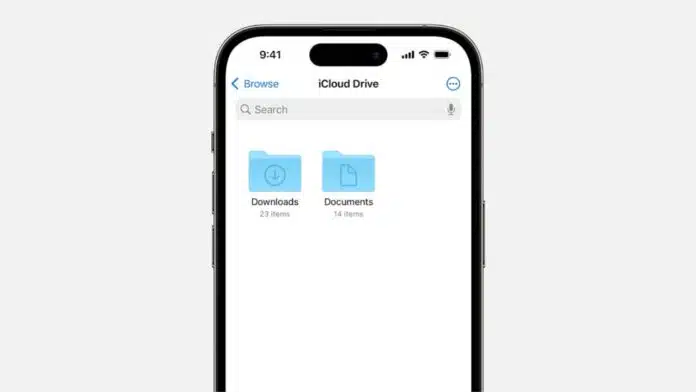
Find Downloaded Files on iPhone or Android with this simple guide. Every day, people download images, PDFs, documents, music, and apps. However, locating them later often becomes confusing for many users worldwide.
Files sometimes hide in apps, storage folders, or cloud drives. Here, I will explain how to find files on iPhone, iPad, Samsung, Google Pixel, and other Android devices with management tips included.
Find Downloaded Files on iPhone or Android with Files App
The Files app is the main place where most downloads are stored on iPhones and iPads. It works like a file explorer on computers. Many downloaded documents, PDFs, or media automatically appear in this app.
With the right steps, you can quickly reach your saved files. This app also helps in moving, renaming, or deleting files easily.
Using Files App on iPhone and iPad
- Open the Files app from the home screen.
- Tap Browse at the bottom to see locations.
- Select the Downloads folder under iCloud Drive or On My iPhone.
- Use the search bar if you cannot find files.
- Images often go directly to the Photos app instead.
The Files app can also open PDFs, ZIPs, spreadsheets, and documents. If you downloaded an email attachment, Safari file, or a file from Messages, all of them usually appear here.
Tap once to open or press and hold to move, copy, delete, or rename the file as needed.
Safari Downloads on iPhone and iPad
Safari is the main browser for Apple devices, and many downloads come from it. Apple redesigned the Safari download manager in iOS 13.
- Open Safari and tap the aA icon in the tab bar.
- Select Downloads to see recent downloads with details.
- Older files are found in Files > Downloads.
- You can also change Safari’s default download location in settings.
Managing PDFs on iPhone and iPad
PDFs are common downloads, especially from Safari and emails.
- Go to Files > Browse > Downloads and tap the file.
- Use third-party readers if you prefer different PDF apps.
- Recently downloaded PDFs may also remain in Safari’s own list.
Photos, Videos, and Music Downloads on iPhone
Downloaded images and videos move directly into the Photos app. Open the Photos app, go to Albums, and then select the Recent album to find them.
For music, open Apple Music > Library > Downloaded Music. Third-party music files save into the Files app instead.
Downloaded Apps on iPhone and iPad
Downloaded apps do not appear in Files. They can be found in the App Library. Swipe left beyond the last home screen to open the App Library. Use categories or the search bar to quickly locate specific downloaded apps.
Shortcuts Downloads on iPhone and iPad
Shortcuts can download files automatically, saving time. But files may be stored in different folders depending on the command.
- Check iCloud Drive > Downloads or On My iPhone > Shortcuts.
- Files from Safari-based shortcuts will be in the Downloads folder.
- Third-party shortcuts may save into their own app folders.
Find Downloaded Files on iPhone or Android Using Storage Apps
Android phones also have file manager apps, but names differ between brands. These apps let you explore phone storage, open documents, and organize data.
Whether you use Samsung, Pixel, or other Android devices, finding downloads follows almost the same simple steps.
Finding Downloads on Samsung Phones
Samsung smartphones use the My Files app to store downloads.
- Open the app drawer and select My Files.
- Or open the Samsung folder and tap My Files.
- Under categories, tap Downloads to see your files.
- If you cannot find files, check Images, Videos, or Documents.
- Use the Search option to find files by name.
This app separates files into categories, making searches easier. It also allows you to copy, move, delete, or rename files for better organization.
Finding Downloads on Google Pixel Phones
Google Pixel phones use the Files by Google app, which is also available for other Android phones.
- Open the Files app from your app drawer.
- Tap Browse > Downloads to view your files.
- Switch between List view or Thumbnail view.
- Use the More menu for sorting and selection.
Some Pixel users reported issues finding downloads. Usually, this is due to missing permissions. To fix:
- Go to Settings > Apps > Files by Google > Permissions.
- Ensure Photos and Videos permission is enabled.
Finding Downloads on Other Android Phones
Other Android devices follow a general method.
- Open the App drawer.
- Launch the File manager app.
- Go to the Downloads folder.
- If missing, open Internal storage > Downloads.
- Use the search bar to quickly find the file.
These apps often let you manage files by deleting, moving, or copying them.
Downloads in Third-Party Apps
Some downloads do not go into the system Downloads folder. Instead, they remain inside the app used. For example:
- Netflix downloads stay inside the Netflix app > Downloads section.
- Messaging apps like WhatsApp or Telegram save files in their folders.
- Other apps may also create their own storage locations.
If you cannot find a file in system storage, always check inside the original app.
Manage Storage
Knowing where to find files is important, but managing them is also necessary. Smartphones easily fill up with unnecessary data, slowing performance.
Regular cleanup keeps devices smooth and prevents clutter. Both iPhone and Android provide ways to manage downloads efficiently.
Managing Files on iPhone and iPad
- Delete unused files regularly from the Downloads folder.
- Rename files with clear names for quick recognition.
- Organize important files into dedicated folders for easy access.
- Use iCloud storage for large files and backups.
- Enable Offload Unused Apps to save phone memory.
Managing Files on Android Devices
- Clear old downloads like APKs, documents, and videos often.
- Move files to SD card if your device supports it.
- Use cloud storage like Google Drive for backup.
- Remove duplicates using Files by Google cleaning tool.
- Delete leftover app data after uninstalling applications.
Benefits of Organized Downloads
- Prevents your phone storage from filling too quickly.
- Keeps files easy to locate in urgent situations.
- Improves overall device performance and responsiveness.
- Makes backing up important files simple and stress-free.
The Bottom Corner
Find Downloaded Files on iPhone or Android using simple steps explained above. iPhone users should check the Files app, Safari, Photos, Music, and App Library. Android users can rely on My Files, Files by Google, or file managers.
Always check third-party apps like Netflix or WhatsApp too. Organize, delete, or move files regularly to save space. Clean downloads keep devices faster, lighter, and well-arranged for everyday use.

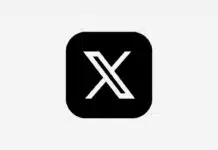







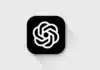


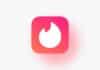
Nice
Very nice
Nice
Nice 🙂