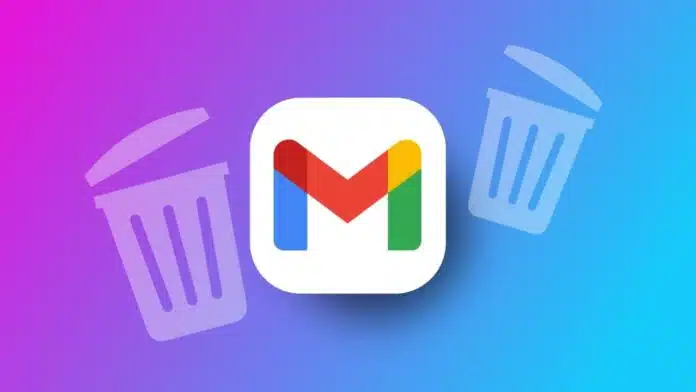
Email templates in Gmail can greatly simplify your work. They save time, improve productivity, and make communications consistent.
Here, I will explain a step-by-step approach to creating, using, and managing Gmail templates. Learn the entire process here for improved efficiency and easier email handling in Gmail.
Why Use Email Templates in Gmail?
1. Time Savings
Templates help save time by avoiding repetitive writing. If you frequently send similar emails, templates make it faster. You only need to tweak a few details instead of typing everything.
2. Consistency Across Communications
For businesses, consistency is key in all communications. Email templates help ensure that all team members communicate the same message. This is especially useful in customer support, recruiting, and sales.
3. Increased Productivity
Templates increase productivity by simplifying email processes. You save mental energy and avoid repetitive writing. This frees up time to focus on other important tasks.
How to Enable Templates in Gmail
Before you start using templates, you must enable the feature in Gmail.
1. Open Gmail Settings
- Sign into Gmail on your computer.
- Click on the gear icon in the upper-right corner.
- Select “See all settings” from the dropdown menu.
2. Go to the Advanced Tab
- Once in the settings, find and click on the “Advanced” tab.
- Look for the option labeled “Templates.”
- Click “Enable” next to it.
3. Save Changes
- Scroll down to the bottom of the page.
- Click “Save Changes” to apply your settings.
- Gmail will reload, and templates will be activated.
Once templates are enabled, you’re ready to create and use them.
How to Create Email Templates in Gmail
Creating email templates in Gmail is straightforward. Follow these steps to set up your first template:
1. Compose a New Email
- Click on the “Compose” button on the Gmail homepage.
- A new email draft will open on your screen.
- Type the content you want in your template.
2. Save Your Message as a Template
- Once you’ve written your message, go to the bottom-right corner.
- Click on the three-dot icon for more options.
- Hover over “Templates” and select “Save draft as template.”
- Choose the option to “Save as new template.”
3. Name Your Template
- Enter a name that reflects the template’s purpose.
- This name will help you quickly identify the template later.
- Click “Save” to store the template.
- You now have a template saved and ready to use.
How to Use Email Templates in Gmail
After creating your templates, using them is simple.
1. Open the Compose Window
- Click on “Compose” to start a new email draft.
2. Insert the Template
- Click on the three-dot icon in the bottom-right corner.
- Hover over “Templates” and select the one you created.
- The template content will fill in the email body.
3. Edit and Send
- Make necessary adjustments to personalize the message.
- Customize the name, dates, or any other relevant details.
- Click “Send” when your email is ready.
- Using templates ensures faster email handling.
Automating Templates with Filters in Gmail
Gmail allows users to automate templates using filters. This means specific emails can trigger template responses.
1. Open Gmail Settings
- Go to Gmail and open “Settings.”
- Click on “See all settings.”
2. Create a New Filter
- Select the “Filters and Blocked Addresses” tab.
- Click “Create a new filter.”
3. Set Up Filter Criteria
- Define keywords or specific email addresses.
- This allows Gmail to identify emails that need a template reply.
4. Assign the Template
- Scroll to the bottom of the filter options.
- Under “Send template,” select the template you want.
- Gmail will automatically send this template when criteria match.
- Automating templates with filters can be very helpful for repetitive messages.
Editing and Managing Gmail Templates
Sometimes you may want to update or delete a template. Gmail makes it easy to manage templates.
Deleting a Template
1. Open the Compose Window
- Start by clicking “Compose” to open a new message.
2. Delete the Template
- Click on the three-dot icon in the bottom-right corner.
- Hover over “Templates” and select “Delete template.”
- Choose the template you wish to delete.
Editing a Template
1. Draft a New Version
- Open the “Compose” window and type the updated message.
2. Overwrite the Old Template
- Click on the three-dot icon and go to “Templates.”
- Select “Save draft as template,” then “Overwrite template.”
- Choose the template you want to update.
These steps allow you to keep your templates relevant and up-to-date.
Different Uses for Gmail Templates
Templates in Gmail serve various purposes and can be adapted to many tasks.
Customer Support
Templates make customer support faster and more efficient. They provide standard replies to common questions, saving time and ensuring consistency. Customize templates to make them feel personal.
Recruiting
For HR professionals, templates can streamline the recruiting process. Use templates to invite candidates for interviews, provide feedback, or share job details. This consistency reflects professionalism in communications.
Sales Inquiries
Sales teams benefit from templates when handling inquiries. Use templates to quickly send product details, pricing information, or respond to questions. This helps maintain momentum in the sales process.
Meeting Follow-ups
After meetings, templates can be used to send follow-up emails. Use them to summarize key points, share documents, and outline the next steps. This keeps everyone informed and organized.
Enhancing Gmail with Third-Party Extensions
While Gmail’s template feature is helpful, some users want additional functions. Third-party extensions can extend Gmail’s capabilities.
Using Drag for Shared Templates
Drag is a tool that enhances Gmail by adding shared templates. With Drag, multiple team members can access the same templates, ensuring uniform messaging across departments.
Setting Up Email Sequences
Drag also lets users create email sequences. This means you can set up automatic follow-up emails, improving response rates and saving time.
Custom Fields for Personalization
With Drag, you can insert personalized fields in templates. Use this for names, companies, or other details, making the email feel more tailored to the recipient.
Automating Out-of-Office Replies with Gmail Templates
Gmail also lets you set up automated out-of-office replies.
- Go to Settings: Open Gmail settings and select the “General” tab.
- Enable Vacation Responder: Scroll to “Vacation responder” and turn it on.
- Set Dates and Create Message: Define start and end dates for the responder. Enter your auto-reply message, which will be sent to anyone who emails you.
- Save Changes: Click “Save,” and Gmail will activate your auto-reply. This feature is useful when you’re away or unable to respond.
Tips for Writing Effective Email Templates
1. Keep It Short and Clear
One of the most important aspects of email templates is conciseness. People receive dozens, if not hundreds, of emails daily, so they appreciate messages that are direct and easy to read. Here’s how to keep your templates short and clear:
Focus on the Core Message: Get to the point quickly by identifying the main purpose of your email. Avoid adding unnecessary information that may distract the reader.
Use Bullet Points for Lists: If you need to include multiple points, use bullet points to make the message easier to digest. This layout also enhances readability, especially for longer lists or multiple instructions.
Break Up Text: Keep sentences and paragraphs short to prevent dense blocks of text. This improves readability, especially for those viewing on mobile devices.
By keeping your template concise and well-structured, you make it easier for the reader to understand and engage with your email.
2. Use Simple Language
While it might be tempting to use technical jargon or complex language, it’s often better to keep your language simple and accessible. This makes your message understandable to a wider audience and ensures clarity. Here are some ways to achieve this:
Choose Everyday Words: Avoid industry-specific jargon unless your audience is guaranteed to understand it. Use simple, everyday words that convey the same meaning.
Write Like You’re Talking to a Friend: Imagine you’re explaining the topic to a friend. This will help you maintain a conversational tone that is approachable and engaging.
Keep Sentences Short: Aim for sentences with fewer than 15-20 words. Short sentences are easier to follow and keep readers from losing interest.
Using simple language shows respect for your reader’s time and ensures your message reaches everyone clearly.
3. Personalize Where Possible
Personalization can make a huge difference in how your email is received. People are more likely to engage with an email that feels relevant and tailored to them. Here’s how to add personalization to your templates:
Address the Recipient by Name: Instead of “Dear customer” or “Hello there,” use the recipient’s name if possible. Most email platforms allow you to insert names automatically using merge fields.
Reference Past Interactions: If applicable, mention something specific to the recipient’s previous interaction with your company. For example, you might say, “We noticed you recently purchased [Product Name].”
Customize the Content: If your email platform supports it, include details like the recipient’s city, industry, or preferences. This can make the message feel more personal and less like a standard template.
Adding these small touches makes your email more relatable and creates a connection with the recipient.
4. End with a Clear Call-to-Action (CTA)
A good template doesn’t just provide information; it also guides the reader toward the next step. A clear CTA tells recipients what action to take after reading your email, whether it’s replying, clicking a link, or scheduling a meeting. Here’s how to create an effective CTA:
Be Direct and Specific: Use clear and action-oriented phrases like “Download Now,” “Reply with Your Feedback,” or “Schedule a Call.” This tells the reader exactly what to do next.
Limit to One CTA Per Email: Too many CTAs can overwhelm the reader. If possible, focus on one primary action you’d like them to take. This keeps your message simple and impactful.
Make It Stand Out Visually: If using a button for your CTA, ensure it contrasts with the email background to make it eye-catching. This visual emphasis can increase the likelihood that readers will notice and follow through.
A well-crafted CTA guides the reader toward a specific action, increasing the effectiveness of your email template.
Some Best Gmail Templates Ideas You Can Use
Here are some basic email templates that your users can easily copy, personalize, and use in various situations. Each template is simple, direct, and includes placeholders to make customization easy.
1. Customer Service Apology Email
Subject: Apology for the Inconvenience Caused
Dear [Customer Name],
We apologize for any inconvenience caused by our error. Our team is actively working to resolve the issue. We value your patience and support. If you have further questions, please contact us directly at [Contact Information].
Thank you for your understanding.
Best regards,
[Your Name]
[Your Company Name]
2. Job Interview Invitation
Subject: Interview Invitation for [Position Title] at [Company Name]
Dear [Candidate Name],
Thank you for your interest in joining our team! We would like to invite you to an interview for the [Position Title] role at [Company Name]. The interview is scheduled for [Date and Time]. Please bring the required documents, and let us know if you have any questions.
Looking forward to meeting you!
Best regards,
[Your Name]
[Your Position]
[Company Name]
3. Sales Inquiry Response
Subject: Information on [Product/Service Name]
Hello [Client Name],
Thank you for your interest in [Product/Service Name]. As requested, the product is available at [Price] with discounts for bulk orders. Attached is our product guide for further details. Feel free to reach out at [Contact Information] with any additional questions.
Looking forward to assisting you.
Best regards,
[Your Name]
[Your Position]
[Company Name]
4. Meeting Follow-Up Email
Subject: Summary of Our Recent Meeting
Dear [Team/Client Name],
Thank you for attending our meeting on [Date]. Here’s a quick summary of what we discussed:
[Key Point 1]
[Key Point 2]
[Key Point 3]
Our next meeting is scheduled for [Date and Time]. Let me know if you have any questions or need further clarification on any points.
Best regards,
[Your Name]
[Your Position]
[Company Name]
5. Outreach Email for Collaboration
Subject: Collaboration Opportunity with [Your Company Name]
Hello [Recipient Name],
I hope you are doing well. My name is [Your Name] from [Your Company Name]. We believe there is potential for collaboration between our companies in [Specify Area]. We’d love to discuss this opportunity further.
If interested, please let us know a convenient time for a call or meeting. Looking forward to exploring how we can work together!
Best regards,
[Your Name]
[Your Position]
[Company Name]
6. Project Update Email
Subject: Project Update – [Project Name]
Hi [Recipient Name],
We wanted to share an update on [Project Name]. Here are the main developments:
[Milestone 1]
[Milestone 2]
[Milestone 3]
Our next steps involve [Next Phase Details]. Please feel free to reach out with questions or suggestions.
Best,
[Your Name]
[Your Position]
[Company Name]
7. Thank You Email for a Referral
Subject: Thank You for the Referral!
Dear [Referral Name],
I want to thank you for referring [New Client Name] to us. We are thrilled to assist them and appreciate your trust in us. Referrals like yours are essential to our growth, and we are grateful for your support.
Please don’t hesitate to reach out if there’s anything we can do for you.
Warm regards,
[Your Name]
[Your Position]
[Company Name]
8. Event Invitation Email
Subject: You’re Invited to [Event Name]!
Hello [Recipient Name],
We’re excited to invite you to our upcoming event, [Event Name], happening on [Date] at [Location]. Join us for an opportunity to [Brief Description of Event Purpose].
Please RSVP by [RSVP Date] to reserve your spot. We look forward to seeing you there!
Best regards,
[Your Name]
[Your Position]
[Company Name]
These templates provide a simple starting point for users to quickly send well-structured and effective emails.
The Final Thoughts
Creating email templates in Gmail is a valuable skill. Templates save time, improve productivity, and bring consistency to communications.
From setting up to using, and even automating, this guide covers every aspect. Start using templates to make your Gmail experience smoother and more efficient.

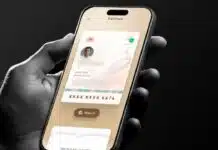


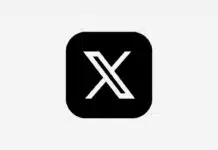








Nice app
Nice
Good
Tracker
Good