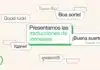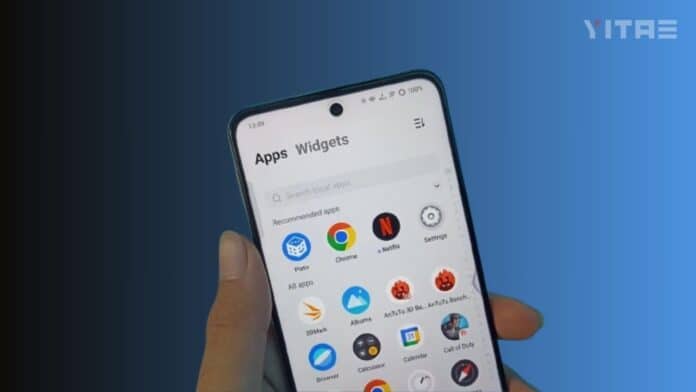
Nowadays everyone is cautious about their privacy. Many times we want to keep some apps in our phone, but it also becomes necessary to hide them from the eyes of others. This feature is provided in Vivo’s smartphone, so that you can easily hide your apps without any third party app.
How to Hide Apps
Vivo provides its users with inbuilt features like iManager and App Lock, using which you can easily hide your apps.
1. How to Hide Apps using iManager App
iManager is a security app built into Vivo smartphones that lets you hide and lock your apps.
- Open the iManager app.
- Go to the App Encryption or App Hide option.
- Set a password (if not already set).
- Select the apps you want to hide.
After confirming, your selected apps will disappear from the home screen and app drawer.
2. How to Hide Apps with App Lock Feature
Some Vivo models have an App Lock feature that can lock as well as hide apps.
- Go to Settings.
- Click on the Privacy and App Encryption option.
- Select the Hide Apps option.
- Set a password and select the apps you want to hide.
- After the process is complete, your apps will be hidden.
3. Use a third-party launcher (if the inbuilt feature is not available)
If your Vivo phone does not have iManager or App Lock feature, then you can also hide apps using some third-party launchers.
- Nova Launcher
- Apex Launcher
- POCO Launcher
In these apps, you get the feature of Hide Apps, through which you can make any app disappear from your home screen.
Benefits of hiding apps
Privacy is maintained – Your private apps will remain out of sight of others.
Children safety – You can prevent children from accessing certain apps.
Increased security – Even if your phone falls into someone else’s hands, he or she will not be able to see your private apps.