
If you are an iPhone user, you must have noticed that with every new iOS update, some new and hidden features are added. But did you know that there are many of these features that Apple does not tell much about? These hidden features can make your iPhone experience even better, but to access them you will have to explore a bit.
Why are hidden features added to the iPhone
Apple brings many big changes and small upgrades with new iOS updates every year. But some features are designed primarily for developers, power users, or experimental users.
These features either work in the background, require some settings changes to access, or only appear when you turn on Developer mode. That’s why many users never see these great features.
How to Unlock Hidden Features in iPhone iOS Update
1. Activate Developer Mode
If you want to explore additional settings and features of iPhone, first you need to turn on Developer Mode.
How to do it
- Go to Settings
- Tap on Privacy and Security section
- Scroll down and turn on Developer Mode
- Restart iPhone
2. Use the Back Tap Gesture
Did you know that the back panel of the iPhone can act as a secret button?
How to do it
- Go to Settings
- Accessibility → Touch → Select Back Tap option
- Set any action for double tap and triple tap (like taking a screenshot, opening the camera, launching an app, etc.)
3. Open hidden iPhone settings with secret codes
iPhone also has some secret USSD codes using which you can access network test, call divert and internal settings.
Some popular codes
- ##002# – Disable all call forwarding
- *#06# – View IMEI number
- 3001#12345# – Open hidden field test mode (to check network signal strength)
Access hidden camera features
Apple improves the Camera app with every update, but some settings remain hidden.
How to do it
- Go to Settings → Camera
- Turn on Grid option (for better framing)
- Turn on Macro mode manually
- Turn on RAW photo mode (for professional editing)









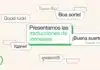



Thank
Set up screen lock