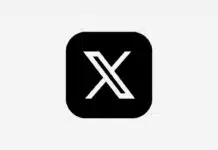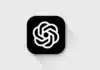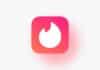While using iPhone, many times we do not see some apps even though they are installed in the phone. This happens when the apps are hidden or they are kept in a special folder. Sometimes apps are not visible due to parental control, screen time settings or app library. If you want to find hidden apps in your iPhone, then read this guide completely.
Ways to find apps
If you think some apps are hidden on your iPhone, then there is no need to panic. With the methods given below, you can easily find hidden apps in your iPhone.
1. Use the search bar
- The easiest way to find any app in iPhone is to use the search bar.
- Go to the home screen of your iPhone.
- Swipe the screen downwards.
- Type the name of the app you are looking for in the search bar.
- If the app is present in the iPhone, it will appear in the search results.
- If the app is visible on the home screen but cannot be found, it may be in the App Library or a folder.
2. Search in the App Library
- iOS 14 and above has a feature called App Library, where all your apps are shown by category.
- Swipe left from the home screen to the end.
- The App Library will open.
- Type the app’s name in the search bar there or look in the folder provided.
- If the app is visible there, you can bring it back to the Home screen.
3. Find hidden apps through Settings
Sometimes apps are hidden through Parental Controls or Screen Time settings. Follow the steps below to check this.
- Go to your iPhone’s Settings.
- Tap Screen Time.
- Select Content & Privacy Restrictions.
- Go to Allowed Apps and see which apps are disabled.
- If an app is hidden, unblock it.
- This way you can make apps hidden through Screen Time settings visible again.
4. Check if the app is installed in the App Store
If an app is not visible and you are not sure if it exists on the iPhone, you can check through the App Store.
- Open the App Store.
- Enter the app’s name in the search bar.
- If Open is written next to the app, it means that the app is installed on your iPhone, but hidden somewhere.
- If Download or Get is written, it means that the app is not installed on your iPhone.
- This is how you can find out if the app is hidden on the iPhone or has been uninstalled.
5. Open the app with the help of Siri
- If you cannot find an app, you can open it directly with the help of Siri.
- To activate Siri, say “Hey Siri” or press the Home button/Side button.
- Say “Open [app name]”
- If the app is present on the iPhone, Siri will open it.
6. Reset the home screen layout
If all the above methods are not working, you can reset the home screen.
- Go to Settings.
- Open the General option.
- Tap Transfer or Reset iPhone.
- Select Reset Home Screen Layout.
After confirming, the home screen will be set to the default style.