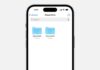Common Fire TV Stick issues and how to fix them is a frequent search by many users worldwide. Problems like Wi-Fi errors, blank screens, app crashes, and sound issues create frustration.
These errors disturb streaming and entertainment. The good news is, most problems have easy solutions. Here, I will explain common Fire TV Stick issues and how to fix them quickly.
Common Fire TV Stick Issues and How to Fix Wi-Fi and Remote Problems
Fixing Wi-Fi Issues
A weak or broken Wi-Fi connection is common. Without the internet, Fire TV Stick cannot stream shows. Follow these steps to solve Wi-Fi problems:
- Restart Fire TV Stick and wait one minute.
- Open Settings > Network > Wi-Fi to check connection.
- Turn Wi-Fi off and on again.
- Forget the network and reconnect using a password.
- Ensure the internet from the provider is working properly.
Fixing Remote Issues
The remote is the main Fire TV control. Sometimes, it stops working suddenly. Solutions include:
- Replace batteries with new ones immediately.
- Stay within 10 feet distance from Fire TV Stick.
- Restart remote by holding Left + Menu + Back.
- Remove batteries, unplug Fire TV Stick, wait 60 seconds.
- Reinsert batteries and hold the Home button for 40 seconds.
- Remote reconnects within 60 seconds after restart.
Fixing Remote App Issues
The Fire TV app works as a virtual remote. Sometimes, it does not connect properly. To fix:
- Download Fire TV app on Android or iOS.
- Ensure the phone and Fire TV use the same Wi-Fi.
- Open app, select device, follow screen instructions.
Common Fire TV Stick Issues and How to Fix Display and App Errors
Fire TV Logo Stuck on Screen
Sometimes the Fire TV logo remains stuck. To solve:
- Unplug Fire TV Stick from TV and power.
- Reconnect and wait up to 25 minutes.
- Use a stronger power source.
- Try a different HDMI port on TV.
Blank Screen Problem
A blank screen is frustrating during streaming. Steps to fix:
- Unplug and reconnect Fire TV Stick.
- Ensure the TV input is the correct HDMI port.
- Avoid HDMI extender or AV receiver.
- Connect devices directly to television.
Device Not Turning On
Sometimes Fire TV Stick refuses to power on. Quick solutions:
- Check remote batteries first.
- Reboot Fire TV Stick by unplugging.
- Ensure the power adapter is firmly connected.
- Follow blank screen steps if the image is missing.
Apps Crashing or Refusing to Load
Apps may stop responding or crash frequently. Fix it using:
- Go to Settings > Applications > Manage Installed Apps.
- Select app, clear cache and clear data.
- If the issue continues, uninstall and reinstall the app.
- Restart Fire TV Stick for smooth performance.
Common Fire TV Stick Issues and How to Fix Audio and Update Errors
VoiceView Reading Screen Continuously
VoiceView is useful for visually impaired users. But it sometimes activates accidentally. To turn off:
- Go to Settings > Accessibility > VoiceView.
- Confirm and disable the option.
- Or press Back + Menu buttons together.
Fire TV Stick Update Failure
Updates improve features but sometimes fail. Solutions include:
- Ensure the device is connected to Wi-Fi.
- Restart modem, router, and Fire TV Stick.
- Free storage by deleting unused apps.
- At least 500MB free space is required.
- Check storage in Settings > My Fire TV > Storage.
No Sound Problem
Sound problems happen often while streaming. To fix:
- Check if mute button is pressed accidentally.
- Restart the stream or application.
- Reset Fire TV Stick if problem continues.
- Disable Dolby Digital Plus in settings.
- If using a soundbar or receiver, check input settings.
Common Fire TV Stick Issues and How to Fix Advanced Features
4K Streaming Not Working
4K content needs supported Fire TV Stick models. Lite versions cannot stream 4K. Fix issues with:
- Ensure Fire TV Stick 4K or Cube is used.
- Confirm TV supports 4K resolution.
- If the TV is only HD, 4K will not play.
Bluetooth Headphones Not Connecting
Bluetooth pairing is helpful but sometimes fails. Follow these steps:
- Stay within 35 feet of the Fire TV Stick.
- Avoid walls and devices causing interference.
- Go to Settings > Controllers & Bluetooth Devices.
- Select Other Devices > Add New Device.
- Put headphones in pairing mode and connect.
Factory Reset Option
If nothing works, factory reset is the final solution. Warning: it clears all settings. To reset:
- Go to Settings > System > Reset to Factory Defaults.
- Enter PIN if required and select Reset.
- Or hold Back + Right navigation button for 10 seconds.
- A reset prompt will appear automatically.
White Box on Screen
A white box appears due to the accessibility banner. Disable it quickly:
- Go to Settings > Accessibility > Text Banner.
- Turn off the feature to remove the box.
Quick Fixes for Potential Issues
| Issue | Quick Fix Steps |
| Wi-Fi not connecting | Restart device, check Wi-Fi, forget and reconnect network. |
| Remote not working | Replace batteries, restart remote, hold Home button. |
| Remote app issue | Same Wi-Fi for phone and Fire TV, re-pair app. |
| Logo stuck on screen | Unplug device, reconnect, try another HDMI port. |
| Blank screen | Correct HDMI input, avoid extenders, direct connection. |
| Device not turning on | Check power supply, replace remote batteries, reboot device. |
| Apps crashing | Clear cache, clear data, reinstall app. |
| VoiceView enabled accidentally | Disable in Accessibility settings or press Back + Menu buttons. |
| Updates failing | Check Wi-Fi, free 500MB space, restart device. |
| No sound | Unmute, restart stream, disable Dolby Digital Plus, check input settings. |
| 4K not working | Use supported Fire TV device and 4K television. |
| Headphones not connecting | Pair again through Bluetooth settings, ensure close distance. |
| Factory reset | Settings > Reset to Factory Defaults or Back + Right button hold. |
| White box on screen | Disable Text Banner in Accessibility settings. |
As We Conclude
Common Fire TV Stick issues and how to fix them are easy once you understand proper steps. Problems like Wi-Fi failure, app crashes, audio errors, and update failures can be solved quickly.
With this complete guide, you can troubleshoot effectively. Enjoy smooth streaming with your Fire TV Stick without unnecessary interruptions.