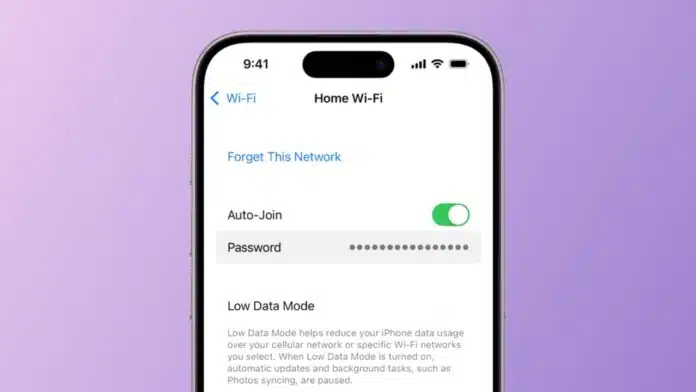
Everyone sometimes forgets their Wi-Fi password at home or work. You may want to connect a new device, share with a friend, or simply check old network details.
Luckily, there are easy ways to recover your password on different platforms. This guide explains how to find a Wi-Fi password on Android, iPhone, Windows and Mac quickly.
How to Find a Wi-Fi Password on Android
Android users can find Wi-Fi passwords in two main ways. The method depends on your Android version. Newer versions support QR code viewing, while older versions need root access. Here are detailed steps for both options.
Method 1: Using Settings in Android 10 and Above
- Open Settings on your Android phone immediately.
- Tap the Wi-Fi option and select your active network.
- Tap Share button and confirm with PIN or fingerprint.
- A QR code with password will now appear.
- The Wi-Fi password is displayed below this QR code.
This QR code can connect other devices directly. Simply open the camera on another device. Point it towards the QR code shown on screen.
Tap Connect on pop-up and join the Wi-Fi network instantly. No typing is needed, making sharing much easier.
Method 2: Using Root Access in Older Versions
Older Android phones need a more technical method. This method requires root access and system file viewing.
- Install a file manager with root support.
- Open the folder named /data/misc/wifi/ carefully.
- Look for a file named wpa_supplicant.conf inside the folder.
- Open the file and check SSID and PSK.
- SSID is Wi-Fi network name, PSK is password.
This method works but can risk your device security. Rooting may void warranty and expose the phone to malware. Only try if you clearly understand possible risks involved.
How to Find a Wi-Fi Password on iPhone
Apple added a password viewing option in the iOS 16 update. Earlier iOS versions did not allow direct access. You can now easily see saved Wi-Fi passwords. Here is how to check on your iPhone.
Steps to View Wi-Fi Password on iPhone
- Open Settings app on your iPhone immediately.
- Tap Wi-Fi and select your connected network.
- Tap the small “i” icon beside the Wi-Fi network name.
- Tap Password field shown on the next page.
- Authenticate using Face ID or Touch ID easily.
- The saved Wi-Fi password will now be shown.
You can copy this password and share with others. This feature is simple and saves much time.
Alternative Way Using Router Settings on iPhone
If the iOS version is older, use the router panel.
- Open Safari or another browser on iPhone.
- Enter 192.168.1.1 or 192.168.0.1 in the address bar.
- Type router username and password from device label.
- Navigate to the Wireless Settings or Security menu section.
- The saved Wi-Fi password will be displayed here.
This method works on any iPhone version without restrictions.
How to Find a Wi-Fi Password on Windows
Windows makes it simple to recover your Wi-Fi password. You can use Network Settings or Command Prompt. Both methods are safe and easy to follow.
Method 1: Using Network Settings in Windows
- Press Win + R keys together on the keyboard.
- Type ncpa.cpl and press Enter key quickly.
- Right-click on the active Wi-Fi network in the window.
- Select Status and click on Wireless Properties option.
- Go to the Security tab and check Show characters.
- Wi-Fi password will appear clearly in the text field.
This method is simple and works for most users.
Method 2: Using Command Prompt in Windows
Command Prompt gives another way to see passwords.
- Open Command Prompt as administrator on computer.
- Type command: netsh wlan show profile name=”WiFiName” key=clear
- Replace WiFiName with actual Wi-Fi network name.
- Press Enter and check under the Security Settings section.
- Look at the Key Content field for Wi-Fi password.
This method is faster for users familiar with commands.
How to Find a Wi-Fi Password on Mac
Mac users can find passwords using Keychain Access. Keychain stores all saved Wi-Fi details safely. Here are the steps for recovering passwords on Mac.
Steps to Use Keychain Access on macOS
- Click the Spotlight search icon on the top right corner.
- Type “Keychain” and open Keychain Access application.
- In the left panel select System, then choose Passwords.
- Find Wi-Fi network name from displayed saved list.
- Double-click network and check option Show password.
- Enter Mac administrator password for viewing details.
- Wi-Fi password will now be displayed on screen.
This method also allows updating passwords if needed. Changes will sync with all Apple devices instantly.
Shortcut Using Keychain Search Bar
You can search network names in Keychain quickly. Type Wi-Fi name in search bar on top. If multiple results appear, choose Local Items first. Both Local Items and System options usually work well.
Alternative: Share Wi-Fi Password from iPhone
If Mac access is limited, use iPhone instead. iPhone allows sharing Wi-Fi password with nearby Apple devices. Simply select the network and confirm sharing with one tap.
Other Options for Mac Users
If a router app is available, check there too. Many routers display Wi-Fi passwords in the app directly. Password managers also help store and manage details.
How to Know Wi-Fi Password from Router Directly
If no device shows a saved password, check the router. Most routers display Wi-Fi password in the settings page.
- Open browser and enter 192.168.1.1 or 192.168.0.1.
- Log in using router username and password credentials.
- These details are usually printed on router labels.
- Go to the Wireless Settings or Security section inside.
- Look for the Wi-Fi password field and note details.
This method works for any device with an internet browser.
As We Conclude
Forgetting Wi-Fi passwords is common in daily life. Thankfully, every device offers ways to recover them easily. Using these steps, you can always find a Wi-Fi password on Android, iPhone, Windows and Mac without confusion.


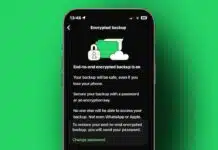
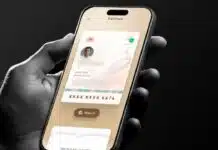


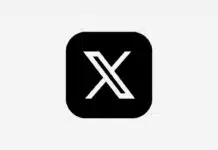






Call history
Excellent
Good
Good
iPhone photo max
Good
Good
Good
Good
Good