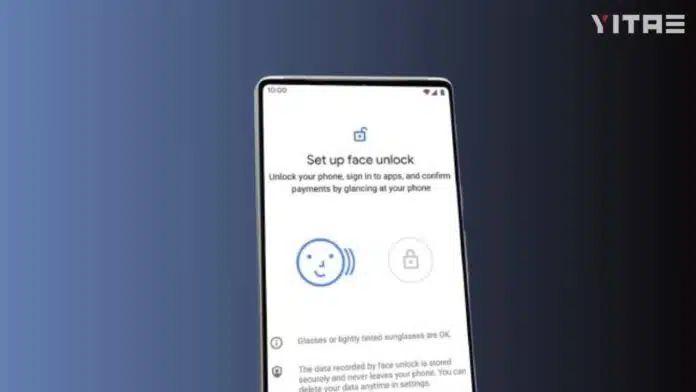
If you are a Google Pixel user, then you have probably used the Face Unlock feature a lot. But as soon as there is a dark or low light environment, this feature starts failing. Now the question is, can Face Unlock work properly in low light on Pixel phones? The answer is – yes, absolutely! But it requires some tricks and settings.
Face Unlock
Face Unlock is a fast, easy and extremely secure feature on the Google Pixel. This feature is especially useful when you need to quickly unlock your phone. But this feature often does not work in low light conditions i.e. at night, in a dimly lit room or in the dark outside. This is because Pixel Face Unlock relies solely on a camera-based solution rather than infrared or 3D scanning.
Why Face Unlock doesn’t work properly in low light
The simple reason for this is – lack of light. If the camera can’t see your face clearly, how will the phone unlock? This is why some Pixel models don’t work in low light. But don’t worry, we’ll tell you some solutions that can reduce this problem to a great extent.
How to improve Face Unlock in low light on Pixel phones
1. Increase screen brightness by removing it from Auto
When you are using Face Unlock in the dark, increasing the screen brightness allows the phone to capture your face a little better.
- Go to Settings
- Display > Brightness level
- Turn off Auto brightness & increase the brightness manually
2. Turn on Screen Wake on Face Detection
This setting helps Pixel keep the screen on while scanning your face.
- Settings > Security > Face & Fingerprint Unlock
- Enable Screen should stay on during Face Unlock
3. Use screen light as face light – This trick is a masterstroke
Some Pixel devices use the screen light as a flashlight to see the face in low light.
- Settings > Display > Lock screen
- Turn on “Increase brightness for Face Unlock” (if this feature is available on your device)
4. Reset Face
Sometimes Face Unlock can be problematic when face recognition is not registered correctly. Especially if you set up the face in very low light.
- Settings > Security > Face Unlock
- Delete the face data and scan a new face again in good light

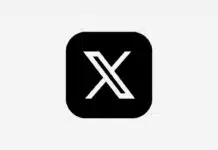






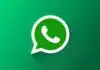

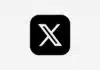
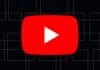

Lock screen
Oneplus 3 light 5G
Oppo g5
Samsung galaxy a54 5g