
Everyone who uses an iPhone must have heard the name of Siri. Siri is Apple’s personal virtual assistant, which tries to fulfill your every need without any delay. But do you know that Siri is not limited to just voice commands? Siri also gives important suggestions by understanding your habits in the widget of your iPhone – which is called Siri Suggestions.
What is Siri Suggestion
Siri Suggestion is a smart feature that understands the way you use your phone and suggests apps, shortcuts, reminders, etc. accordingly. Suppose, you open the Music app every morning at 9 AM – Siri notices it and suggests the same app the next time you open your screen at the same time. Like a friend who knows your habits intimately!
How to turn it on
Now let’s get to the real issue – how to add Siri Suggestions to iPhone widgets. No need to worry, the process is pretty straightforward and simple.
Step 1: Bring iPhone home screen into edit mode
First of all, long press any empty space on your iPhone home screen. This will bring the screen into edit mode and the icons will start shaking.
Step 2: Press the ‘+’ button
Now a ‘+’ icon will appear in the top left corner, tap on it. It will show you the list of available widgets.
Step 3: Search for Siri Suggestions
Here type “Siri Suggestions” in the search box. You will see two options – Siri App Suggestions and Siri Shortcut Suggestions.
Step 4: Choose a widget and add it
Now you can choose any of these widgets. Siri App Suggestions suggests apps according to your most used or needed apps. Siri Shortcut Suggestions help you complete your daily tasks as quickly as possible.
Once you have selected them, tap on the “Add Widget” button. And that’s it! Your Siri widget will appear on your home screen.
Step 5: Place the widget
Now you can drag it to any location – top, bottom or in the middle, as you like. Once everything is set, tap on “Done”.

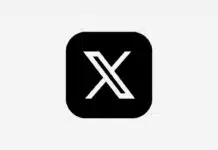







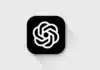


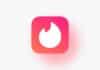
Iphone 14 pro max
Good
Setting
Very good brother
Iphone luncher
Super