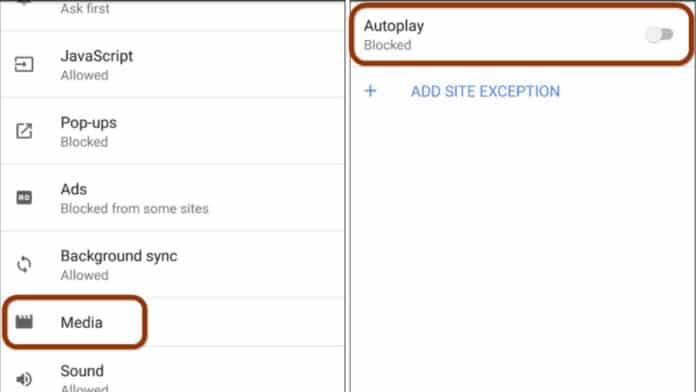
WhatsApp ChannelJoin Now
Telegram ChannelJoin Now
While surfing online, when a webpage opens and the video starts playing automatically without permission, it is quite annoying. Especially when you are trying to save data or browsing in a quiet environment. If you also want to stop autoplaying videos in Chrome browser, then there is no need to worry.
How to turn off autoplay videos in Google Chrome
You can control autoplay videos by making some changes to Chrome’s settings.
- Open the Chrome browser.
- Click the three dots (⋮) at the top right.
- Go to the “Settings” option.
- Go to the “Privacy and Security” section.
- Select “Site settings.”
- Click “Additional content settings.”
- Go to the “Sound” option and select “Don’t allow sites to play sound.”
Use Chrome Flags
- Open a new tab in Chrome and type in the address bar
- Type “autoplay” in the search bar.
- Change the “Autoplay Policy” option to “Document requires user activation.”
- Click the “Relaunch” button and restart Chrome.
Use the extension
- Open the Chrome Web Store.
- Search for “Autoplay Stopper”.
- Click the “Add to Chrome” button.
- Activate the extension after installation.
Block sites manually
- Go to Chrome’s settings.
- Select “Site Settings” under “Privacy and Security.”
- Go to the “Media” section and turn off “Autoplay.”
- If a website is still playing videos, add it to the block list.
How to turn off Chrome autoplay videos on mobile
- Open the Chrome browser.
- Tap the three-dot menu (⋮).
- Go to “Settings.”
- Select “Site settings.”
- Look for the “Media” or “Autoplay” option.
- Set autoplay to “Block.”
Benefits of turning off autoplay videos
- Data savings
- Better battery life
- Faster browsing speed
- Get rid of glitches
- More control









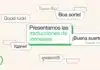



So beautiful❤❤❤