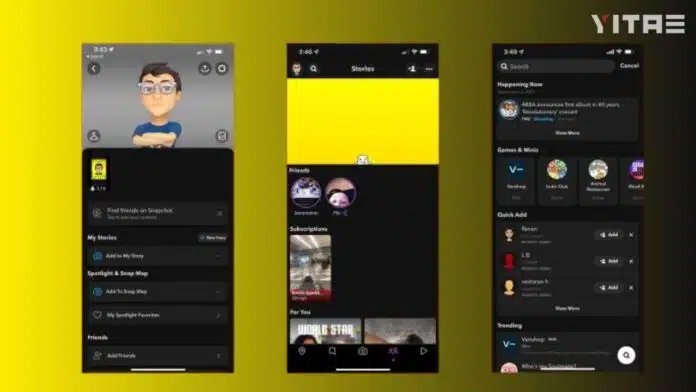
Nowadays, dark mode has become a trend in every app – and why not? When you use mobile at night and the bright light of the screen hurts your eyes, then dark mode seems no less than a relief. If you are a Snapchat user and are wondering how to turn on dark mode in it, then this article is for you.
Why dark mode is important in Snapchat
First let’s understand why dark mode has become so important. The biggest advantage of dark mode is that it puts less strain on your eyes, especially when you are using mobile in a low light place. Apart from this, it also reduces battery consumption, which makes your phone last longer.
How to turn on dark mode (iOS)
- First open the Snapchat app
- Tap your profile icon in the top left corner
- Now tap the gear (⚙️) icon in the top right corner to open the settings
- Scroll down and find the “App Appearance” option
Here you will find three options:
- Match System
- Always Light
- Always Dark
- Select “Always Dark”
That’s it! Now Snapchat will be completely on dark theme.
How to use dark mode in Android
Snapchat has not yet officially launched dark mode for every device in Android. But there are some tricks by which you can give Snapchat a dark look on your Android phone too.
Force dark mode from developer mode
- First go to your phone settings
- Go to the “About Phone” section
- Tap on “Build Number” 7 times – this will activate developer mode
- Now go to settings and open “Developer Options”
- Turn on “Force Dark Mode” there

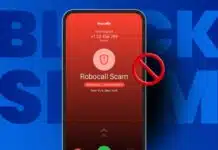

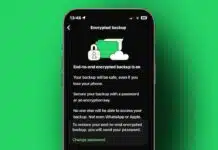
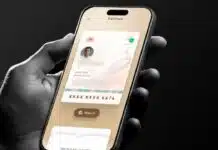








Nice