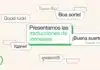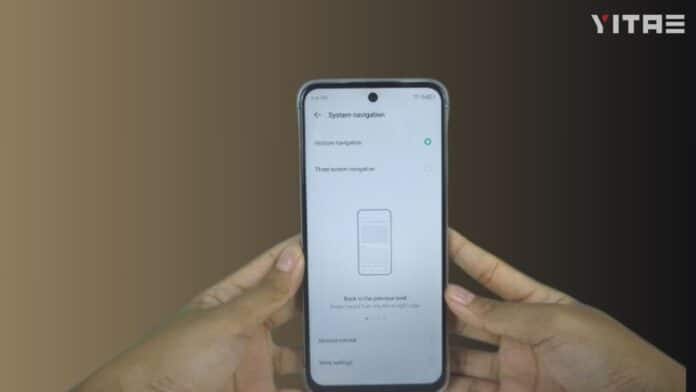
If you are also bored with the navigation gestures in your Infinix phone and want to change them according to your need, then this article is very useful for you. Nowadays most smartphones are running on gesture-based navigation and the good thing is that Infinix is also not behind in this trend.
What are navigation gestures
First, let’s understand what navigation gestures are. Older Android phones used to have three buttons at the bottom – Back, Home and Recent. But nowadays gestures have replaced them. You can go back, go home or view open apps by simply swiping on the screen.
How to activate
1. Go to Settings
Open the phone’s Settings app.
2. Find the System Navigation option
Go to the Display or System section and find the option called System Navigation or Navigation Bar there.
3. Select Gesture Navigation
Now here you will get two options – Button and Gesture. Select Gesture from this.
How to customize
1. Set sensitivity
You can set the gesture sensitivity as per your requirement i.e. the speed and area of swiping. This option is also available inside the navigation settings.
2. Turn on full-screen gestures
If you want the navigation bar to go away completely and the screen to be completely full screen, then turn on “Hide navigation bar” or “Full-screen gestures”.
3. Change back gesture
On many Infinix phones, you can choose which part of the screen to swipe to go back – left or right.
4. Turn on/off gesture guides
If you want the gesture line to appear or not on the screen, you can turn on or off the gesture hint.