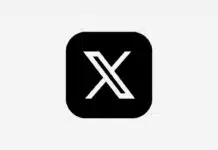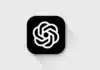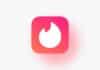Is your phone slowing down? Are apps crashing frequently? RAM or Random Access Memory is where your running apps and processes are temporarily stored. Now the question arises – how to check RAM usage? If you also want to know how much RAM of your phone is being used, how much is left and which apps are eating it up – then this article is for you.
How to check RAM usage
- Open your phone’s Settings
- Scroll down to About Phone
- There you will see Build Number – tap on it 7 times
- Now you will get a message – “You are now a developer”
- Go back to Settings and tap on Developer Options
- There you will find the option “Memory” or “Running Services”
- Now you can see how much RAM is being used, how much is left & which apps are using RAM
Checking and monitoring RAM with third-party apps
If opening Developer Options seems a bit technical, don’t worry. There are some great apps in the Play Store that show full details of RAM usage.
Popular RAM monitor apps
- Simple System Monitor
- RAM Truth
- CPU-Z
- Device Info HW
With these apps, you will be able to see real-time RAM usage, processes running in the background, and which app is taking up the most RAM.
Why is RAM usage high
- Too many apps running in the background
- Using heavy games or video editing apps
- Too much cached data
- Old or slow phone
Smart Tips to Save RAM
Close background apps: Clear recent apps, this frees up RAM.
Close auto-start apps: Many apps start using RAM as soon as the phone is turned on, close them.
Use light apps: Apps like Facebook Lite, Instagram Lite use less RAM.
Clear cache: Go to Settings > Storage > Cached data and clear it.
Restart phone: Restarting the phone from time to time refreshes the RAM.