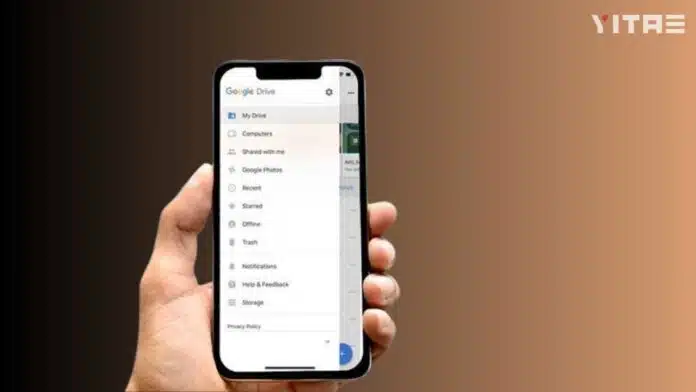
Have important photos, contacts or files ever suddenly disappeared from your phone? And then you regretted wishing you had taken a backup? If yes, then it is time for you to be smart. In today’s digital life, all our data is in the phone.
But if the phone is lost or damaged, all the data is gone. To avoid this problem, Google Drive backup is very important.
Why Is Google Drive Backup Important
Just imagine, if your phone suddenly shuts down, all your photos, WhatsApp chats, contacts and settings will disappear. But if you have already taken a backup, you can get everything back in just one click. Google Drive is a cloud storage in which your data is stored via the Internet. That means, wherever you are, your backup is always with you.
How to Back Up Your Phone to Google Drive
Step 1: Go to Settings
Open your phone’s Settings.
Step 2: Tap on ‘Google’ option
You will find the ‘Google’ option at the bottom of the Settings, click on it.
Step 3: Select Backup option
Now the option of ‘Backup’ or ‘Backup now’ will appear.
Step 4: Sign in with Google account
If you are not logged in to Google account, then log in first.
Step 5: Turn on ‘Backup to Google Drive’
Activate backup by turning on this option.
Step 6: Start backup manually
Now click on ‘Backup now’ and your backup will start.
What Data Is Saved on Google Drive
You can back up the following to Google Drive:
- Contacts
- Calendar events
- Photos and videos (via Google Photos)
- App data
- SMS messages (on some devices)
- Call history
- Device settings (Wi-Fi, wallpaper, etc.)









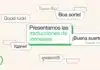



Call history
Call history