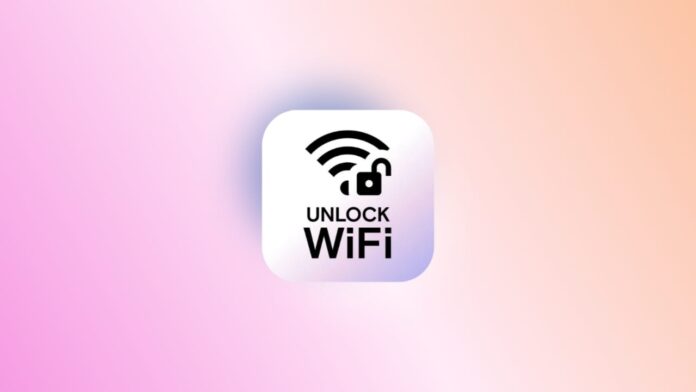
Connecting your Android device to Wi-Fi is simple. Whether you’re using the latest Android version or an older one, following the steps ensures a stable connection.
Here, I will explain how to connect your Android device to Wi-Fi with easy-to-follow steps. This guide works for Android 8.0, 9.0 Pie, and Android 10. We will also cover tips to secure your connection.
Turn On Wi-Fi on Android Devices
To connect an Android device to Wi-Fi, you need to first enable the Wi-Fi feature. Here’s how to turn on Wi-Fi for Android 9.0 and higher versions.
- Open the Settings app: The Settings app is the central location where you can adjust all your device’s functions.
- Select Network & Internet: In the Settings menu, scroll and find Network & Internet.
- Choose Wi-Fi: Under the Network & Internet tab, you will find the Wi-Fi option. Tap on it to continue.
- Turn on Wi-Fi: Toggle the Wi-Fi switch to turn it on. The switch is usually located at the top.
- Close the Settings App: Once you’ve turned on Wi-Fi, you can exit the app. Alternatively, you can swipe down from the top of the screen and tap the Wi-Fi icon.
Turn On Wi-Fi on Android 8.0
Enabling Wi-Fi on Android 8.0 is slightly different. Here’s how:
- Go to Settings: Open your phone’s Settings app from the home screen.
- Tap Connections or Wireless & Networks: Depending on the manufacturer of your Android device, the name may differ, but both mean the same thing.
- Select Wi-Fi Settings: Tap on Wi-Fi under Connections or Wireless & Networks to open the Wi-Fi settings.
- Toggle Wi-Fi on Turn on the Wi-Fi toggle switch to enable Wi-Fi on your device.
Connecting to a Wi-Fi Network
Once you’ve enabled Wi-Fi, it’s time to connect to a network. Here’s how to connect your Android device to a Wi-Fi network:
- Go to Wi-Fi settings: Open Settings > Connections > Wi-Fi. You will see a list of available networks nearby.
- Select the network: From the list of networks, choose the one you want to connect to.
- Enter the password: If the network is secured (usually indicated by a lock icon), enter the password. You will need to get the password from the network owner if it’s not your home Wi-Fi.
- Connect: Once you’ve entered the correct password, tap Connect.
What to Consider Before Connecting
When connecting your Android device to Wi-Fi, it’s important to keep security in mind. Here are a few things to consider:
- Secured vs Unsecured Networks: A network with a lock icon requires a password and is more secure. Always choose a secured network over an unsecured one.
- Use VPN or Firewall: If you must connect to an unsecured network, make sure you use a firewall or a VPN service. This will protect your data from being compromised.
- Strongest Signal: Always choose the network with the strongest signal. The signal strength is shown by the number of bars next to the network name.
Viewing Wi-Fi Connection Details
After connecting your Android device to Wi-Fi, you can check detailed information about your connection. Follow these steps to view connection details:
- Go to Wi-Fi settings: Open Settings > Connections > Wi-Fi.
- Tap the network name: Once you’ve connected to a network, tap on its name.
- Select Advanced: Under the network information, tap Advanced to see more details about the connection. You can view the signal strength, security type, and IP address here.
Note: The exact interface might vary depending on the Android version you are using.
Getting Notifications for Open Wi-Fi Networks
Your Android device can notify you when open networks are available. Here’s how to enable this feature:
- Go to Wi-Fi settings: Open Settings > Connections > Wi-Fi.
- Open the menu: Tap the three dots in the upper-right corner to open the menu.
- Tap Advanced: From the menu, select Advanced.
- Enable Open network notifications: Toggle the switch next to Open network notifications or Wi-Fi notifications. Your Android device will now alert you when open networks are nearby.
Choosing the Right Wi-Fi Network
When connecting to Wi-Fi, it’s crucial to pick the right network, especially at home or in public places. Here are a few tips:
1. Check the SSID and password
If you are connecting to your home network, the default SSID (network name) and password are usually found on the back of the router. You can also find it in the documents provided by your Internet Service Provider (ISP).
2. Ask for details if it’s not your network
If you are trying to connect to someone else’s Wi-Fi network, ask for the SSID and password. Ensure you are using the right network to avoid connectivity issues.
Winding Up
Connecting an Android device to Wi-Fi is a quick and simple process. You need to ensure Wi-Fi is turned on, select the appropriate network, and input the password when necessary.
Always choose secured networks for better protection and consider using a VPN for unsecured connections. Follow these steps to stay connected to the internet smoothly. With these guidelines, you can easily connect any Android device to Wi-Fi.

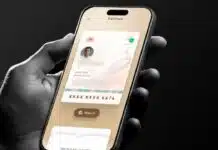


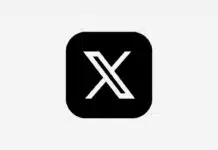








Good
Nice
Good
Wi-Fi password
Free wifi
Very nice
Wifi password
Good 👍😊
Very good 👍 sir
And very nice 🙂
Good 👍 👍 👍
Nice
Nice
super
Very Nice
Good 👍👍
Nice
Good nice
Nice
Good
Nice
Good
Good
Very nice
Good
Good
Nice
Thanks
Good 👍
Yes I am ready
Good
very good
Very good 👍👍👍
Nice
Nice
Nice app
Good app
Nice
Nice
Nice
Nice
Nice
Nice 👍👍
Wow
Nice
Nice 👍
Good
Good
Good
Very nice
Good
Good
Nice
nice
Nice
Very very nice
So nice 👍
good
Good 🤨
Nice😊
Good
Nice
Nice
Nice
Good 👍 nice pic
Nice
Good 👍 friend
WhatsApp check tracker
Nice
Very nice
Nice 👍